Multi Zones
It’s common to develop a website and a blog in separate technology stacks and projects. However, deploying them directly under the same domain (blog into a subdirectory) can be problematic. A common workaround would be to make it a subdomain rather than a subdirectory (blog.xxxx.com rather than xxxxx.com/blog). But, this makes it less cool.
Next.js+GatsbyJS
GatsbyJS is quite suitable for developing personal blogs because of its extensive plugin system. And Next.js IMO is the most popular framework for React developer now. My HP is made of Next.js and blog is made of GatsbyJS. And I struggled to deploy my HP to root and blog to subdirectory. I’d like to share this quite complicated how to with you.
Problems
Next.js and GatsbyJS differ in their default slashes handling.
Next.js removes the last slash by default (https://nextjs.org/docs/api-reference/next.config.js/trailing-slash). But GatsbyJS does the exact opposite — adds a slash forcibly by default (https://www.gatsbyjs.com/docs/reference/config-files/gatsby-config/#trailingslash).
Simply setting redirects in Next.js will result in infinite redirects and will not work.
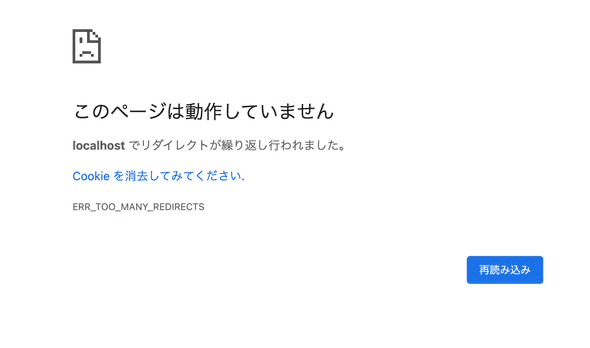
How to set in Next.js
- Document of how to set redirects in Next.js for multi zones does not work well as problems described above. But all these steps are necessary.
// change it to your blog site's domain
const BLOG_URL = "http://127.0.0.1:9000";
/** @type {import('next').NextConfig} */
const nextConfig = {
reactStrictMode: true,
swcMinify: true,
async rewrites() { return [ { source: "/blog/", destination: `${BLOG_URL}/blog/`, }, { source: "/blog/:slug*", destination: `${BLOG_URL}/blog/:slug*`, }, ]; },};
module.exports = nextConfig;- Set
trailingSlashtotrueso that the URL will have a slash.
// change it to your blog site's domain
const BLOG_URL = "http://127.0.0.1:9000";
/** @type {import('next').NextConfig} */
const nextConfig = {
trailingSlash: true, reactStrictMode: true,
swcMinify: true,
async rewrites() {
return [
{
source: "/blog/",
destination: `${BLOG_URL}/blog/`,
},
{
source: "/blog/:slug*",
destination: `${BLOG_URL}/blog/:slug*`,
},
];
},
};
module.exports = nextConfig;How to set in GatsbyJS
-
Configure pathPrefix to enable deployment to subdirectories.
Basically, following the instructions in GatsbyJS documentation will be OK.
https://www.gatsbyjs.com/docs/how-to/previews-deploys-hosting/path-prefix/
-
Set
trailingSlashtonever.
/**
* @type {import('gatsby').GatsbyConfig}
*/
module.exports = {
trailingSlash: `never`, pathPrefix: `/blog`,Try it in localhost
Start GatsbyJS blog part.
PREFIX_PATHS=true gatsby build
PREFIX_PATHS=true gatsby serve -H 0.0.0.0Then start Next.js.
npm run devAccess http://localhost:3000/blog/, you’ll find that it works. And of course, reloading page by F5 is fine without endless redirects.
Settings in GatsbyJS for deploying it in sub directory
When deploying the blog part of GatsbyJS, the generated html must be moved to the sub blog folder.
However, GatsbyJS still does not support exporting compiled files to non-public folders, so you need to install a plugin to do it.
https://www.npmjs.com/package/gatsby-plugin-output
/**
* @type {import('gatsby').GatsbyConfig}
*/
module.exports = {
trailingSlash: `never`,
pathPrefix: `/blog`,
plugins: [
...
// put this plugin in the bottom of plugins `gatsby-plugin-output` ]Add compile script.
{
"scripts": {
"build:vercel": "OUTPUT_DIR=dist/blog PREFIX_PATHS=true gatsby build" }
}Then simply set the target folder to dist.
Finish
It is somewhat complicated, but it is a good idea to try it as it is more flexible when projects are separately.
And here is the example project.

